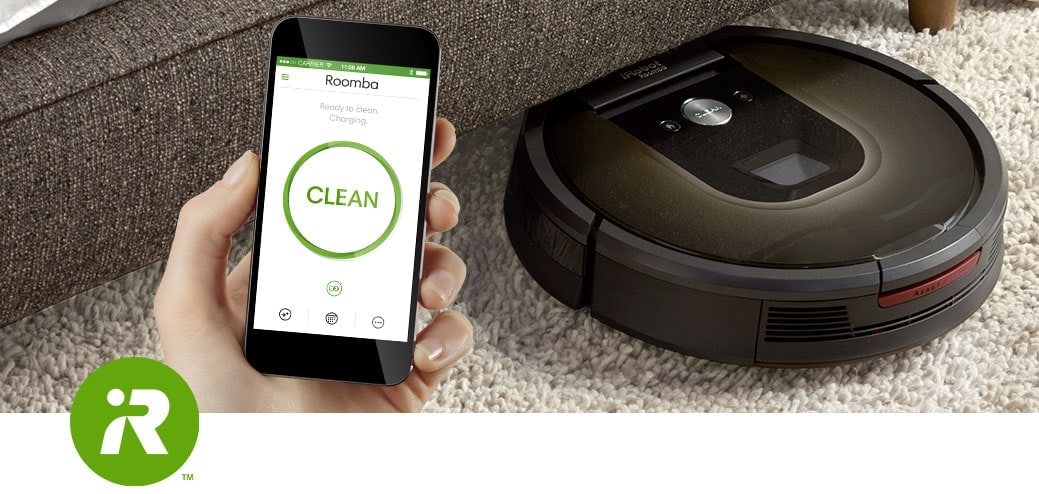
I will show step by step guide on how to pair your new iRobot with the iRobot Home App.
Step 1
Install the iRobot Home App.
For iOS:
For Android:
Step 2
Launch the iRobot Home App. For first time user, it will prompt you to set your Region/Country.
Step 3
Select your country reginon as China
Step 4
Register a new account with your email address. If you had previously registered an account with iRobot, please register for a new account again.
Step 5
Follow instruction on screen to pair the iRobot Home app with your robot.
Step 6
After successful pairing, you should not see any greyed cloud icon.
NOTICE:
At any point of time if you see a greyed cloud icon (it happens if you decide to switch from WiFi to data), don't worry (sometimes the app loses connection with the iRobot remote server). Even our telco sometime loses signal. It's pretty common nowadays.
Here are the steps below:
1. Close the iRobot Home app
2. Launch the iRobot Home app again.
3. Give it some time, about 20-30 seconds depending on your internet/mobile data speed, while it establishes connection.
4. The greyed cloud icon should be gone now.
Voila! That's it!
Sales & Expert advice
603-2730 2188
or +6019-625 2288
Sales & Expert advice
6019-625 2288
or +603-2730 2188